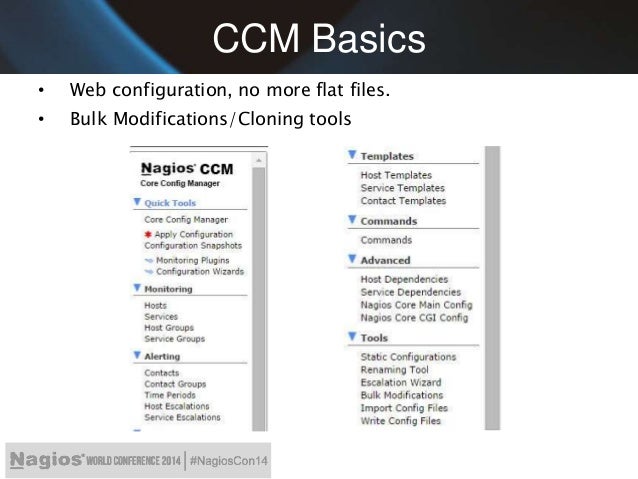
devices on your local network, you can also scan external IP addresses or host
names. So, I'm going to scan my server here by typing "nmap pointybracket.Net" and then the host name of my server. It's gonna take a moment and I've got a lot of open ports just because I have so many different things running. I've got, there's
a lot of things that run on it and some things that I just setup that I've
never really used and haven't bothered to shut them down, and so what we get here is my
host and we can see that I've got FTP, SSH, SMTP, we've got the standard domain in HTTP, pop3, there's a bunch of stuff here and I'm
not going to go into what all those are but we can see that these are everything
that the server has.
You can also set a file, so let me clear this. Let's
open up gedit. So, we're going to create a file of of
hosts that we want to regularly scan and this can save time when we scan them if
you've got like you know a few hosts that you regularly check on. So, I'm going
to put "pointybracket.Net" "192.168.0.1" And "192.168.0.100" And I'm gonna save this as "networks.Txt" So, what we can do there is we can type
"nmap -iL -/networks.Txt." So it's a lowercase "i" and a capital "L" and then the location of that file, so it
was "networks.Txt" in my home directory.
This is going to scan each of the hosts that is
in that networks file. It returns in the order that they were
scanned in, so that's pretty neat. I want to go over a few more things with you
guys regarding this command it does get pretty big there's so much so that you
can do with this, and so I really urge you guys to go and explore this if
networking is one of your interests, if you want to really you know follow that.
One of the things I want to show you guys is how we can turn on OS inversion
detection during the scan, and so what we're going to do is type "nmap -A 192.168.0-100" And this is going to scan, oh I had a little typo in the
IP address there so I had just fix that, so this should tell me the operating
system versions that are running on the devices on my network, and you can also
find this information about other hosts. Aside from this, just while this is
running you can scan aa network and find out which servers and devices are
up and running by using the flag "-sP" You can display
the reason that a port is in a particular state by having the
flag "--reason" You can choose to only show opened ports which appears to
be the default functionality here, it doesn't show the closed ports.
You
can actually also show all of the host interfaces for a machine by typing "--iflist" in the list of arguments for this command, and I mean again it's really big
so go ahead and look this up. If you wanna type in google.Com
"nmap commands" there's a bunch of different ones that you guys should play
around with, this was more of an introduction onto the
most common or basic functionalities of this program. I'm going to cancel this here and I'm just going to restart. This will go a bit faster, I'm just going to target my own IP
address here so we can get this done and you guys can see the example output that
this is gonna do when adding the "-A" slag in here.
So, here you can see a lot
of information about this machine. Let's go to the top here. We've got the port, the state,
and the service, as well as the version of the service. So, I have Apache 2.4.12 Installed and that's also the same one here.
If we go down we get more information about the
host cell, so we have OS UNIX, we've got the computer name, the domain name if
anything is configured, the fully qualified domain name, and just a lot
more information. So, that is the nmap command and it would be useful if you're
trying to just scan your network, and one of the examples that comes off the top
of my head that would be you know when I would use command is if
I noticed that the internets you know running a bit slow. Let's say I've got 10 people
in my house and half of them may or may not be using the internet and I wanna
see how many people are online, this is what I would do in that instance
or if you you know if you want to check how many machines offer a certain
service, or what the IP address is that you need to use to access a certain
service on another machine, this would help you figure that out. So, thank you guys for watching this
video, I will see you guys again soon..
Tidak ada komentar:
Posting Komentar